The Patient Chart in EHR shows an overview of the patient information including demographic and medical information.
Open a Patient Chart
Open the patient chart by clicking the patient's name or the chart number.
| From within | Navigation Path |
|---|
| A chart page | Click the Chart tab. |
| EHR Dashboard > Patient Tracker, Room, Tracker, Resident Roster, 2-Hour View, and All Locations View | Click the patient's name. |
| EHR Dashboard > Recent Patients | Click the Chart No. |
| MIPS Dashboard - Quality | Click the Chart Number. |
| Orders Dashboard | Click the patient's name. |
| Pharmacy Alerts | Click the patient's name. |
| Tasks & Messages | Click the Chart # and patient name in Attachments. |
Feature Overview
The Patient Chart shows the following information:
- Encounter Header
- Patient's name and previous name
- Chart number and account status
- Address, home phone number, and email address
- Sexual orientation and gender identity
- DOB/age, gender, race, ethnicity, and language
- Provider and referring provider
- Primary insurance information
- Active pregnancy (for pregnant female patients only)
- Last five encounters
- Active allergies, active medications, and active problems
- Order history
- Clinically significant documents
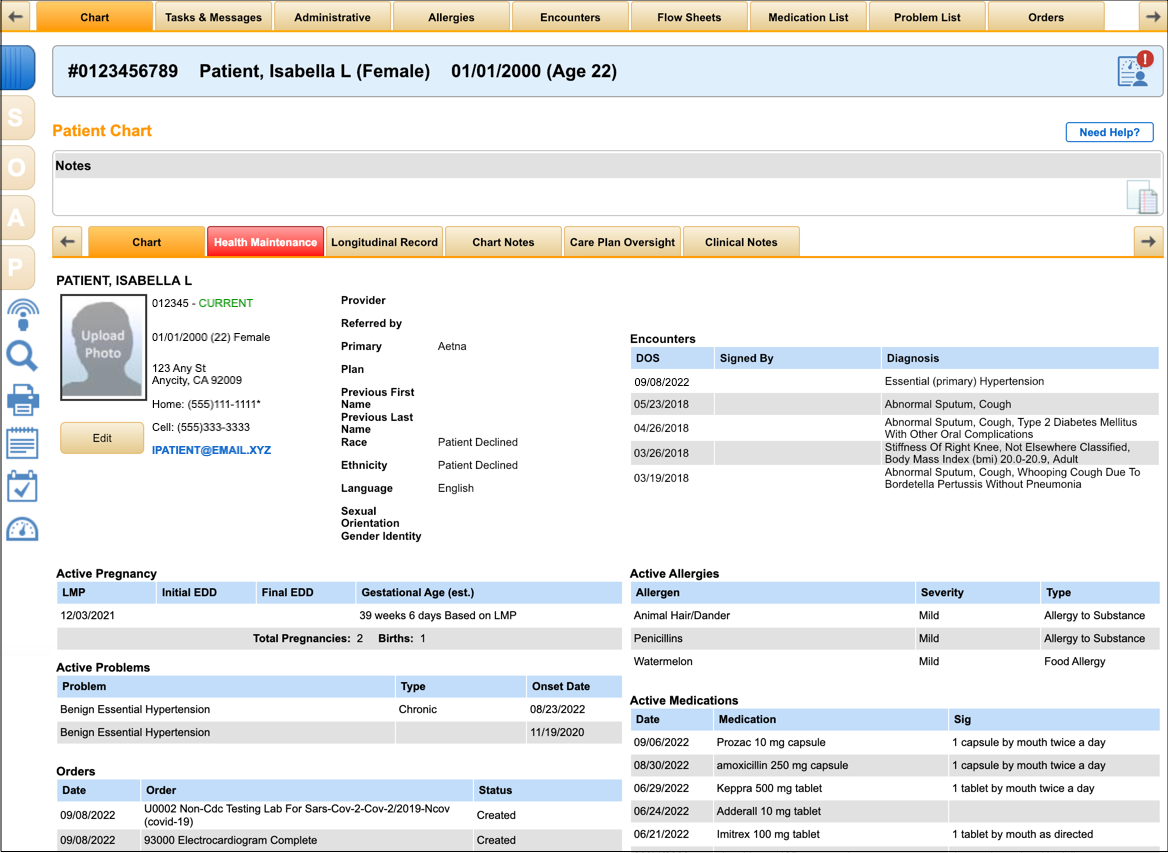
Edit the Chart
Click Edit to modify the chart information.
Chart Pages
To open a page, click its respective tab.
Health Maintenance
Use the Health Maintenance module to promote best practices related to improving your patients' health. You can also manage MIPS Quality measures. You are alerted (the Health Maintenance tab is red) if the patient is failing a Quality measure or if you set a reminder for a measure in Health Maintenance or the Quality page.
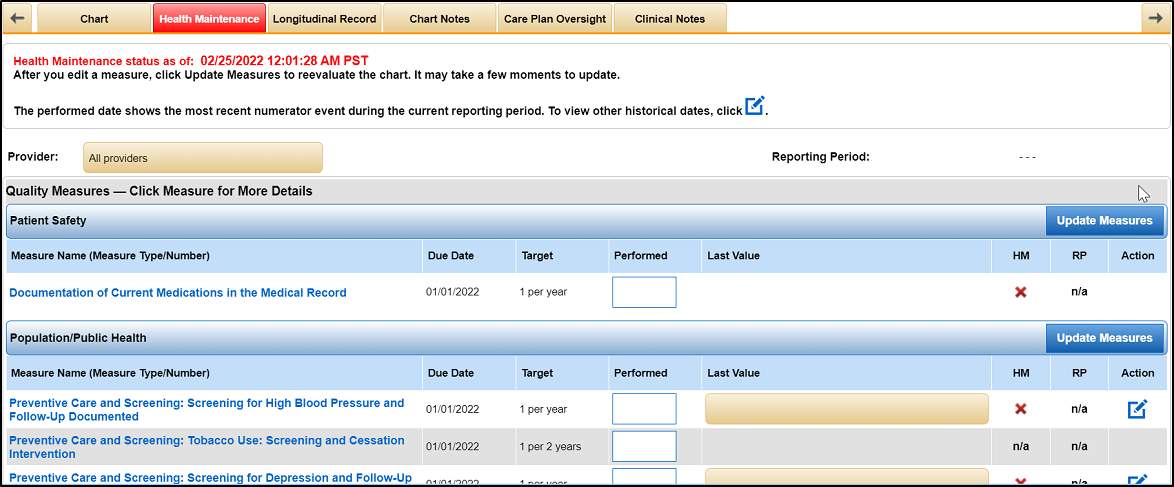
Longitudinal Record
Longitudinal Record shows the patient's relevant medical information in a single place, which can be graphed in an interactive timeline.
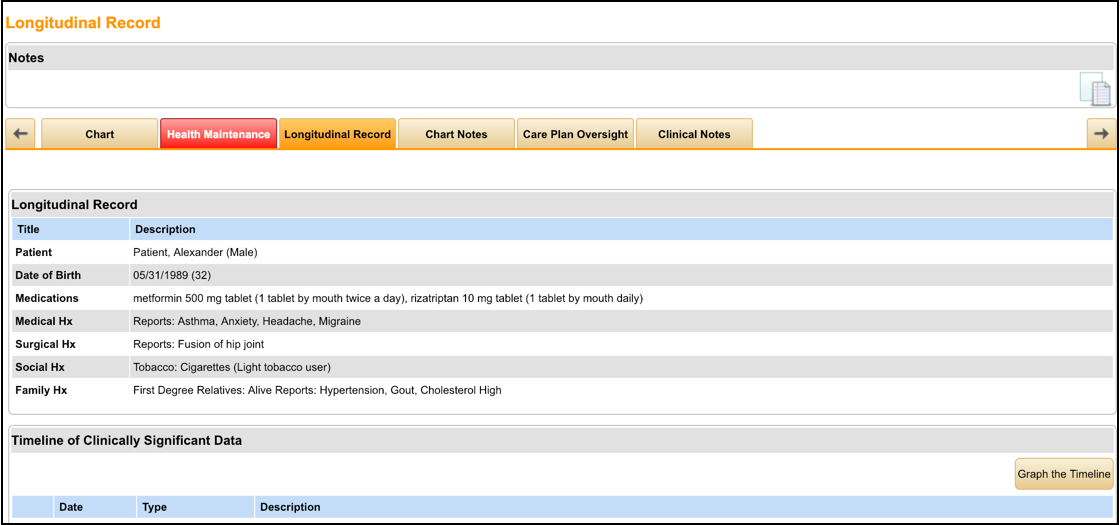
Chart Notes
Chart Notes shows notes entered in the patient's chart. Chart notes are created in Tasks & Messages. Only the note's creator can edit or delete the note.
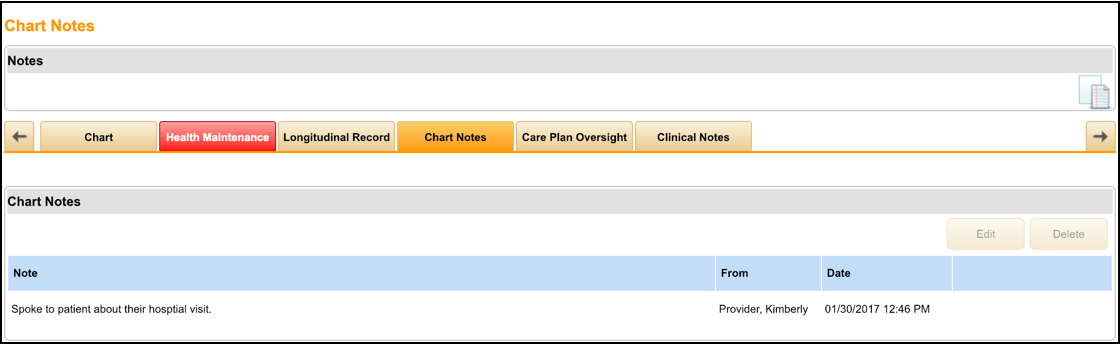
Care Plan Oversight
Use Care Plan Oversight to document time spent performing care plan oversight (CPO) and bill for CPO.
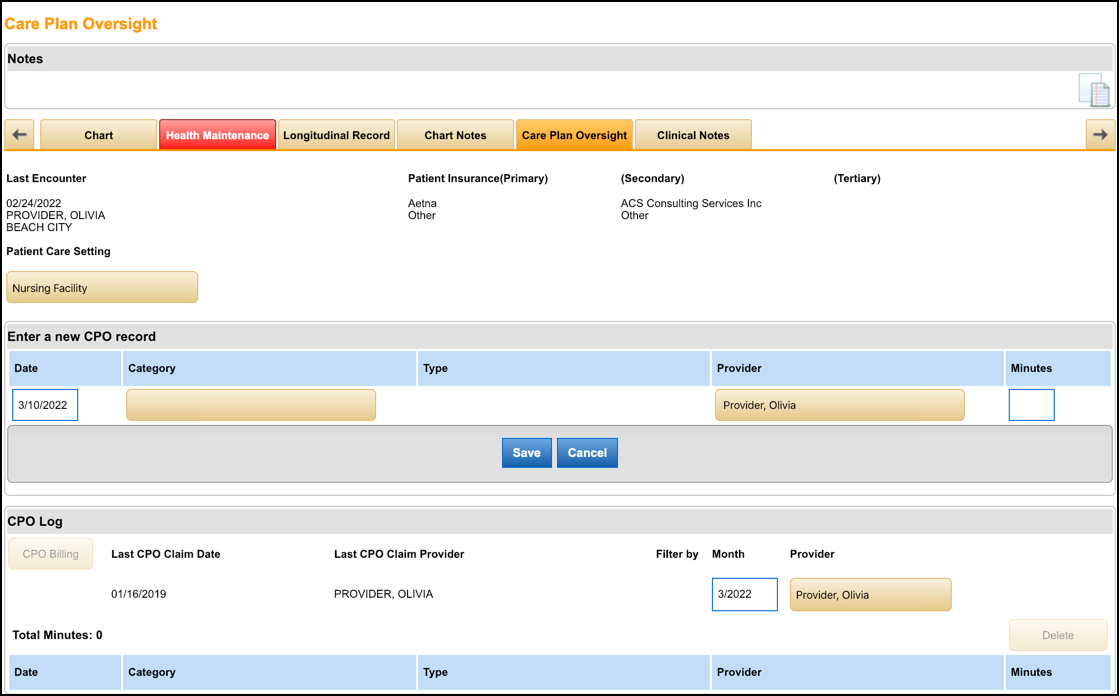
Clinical Notes
Clinical Notes appear in the C-CDA file. Clinical notes cannot be accessed from within the encounter and does not appear in an encounter.
The primary use case for clinical notes is for inbound patient information (transition of care). If a provider receives a C-CDA from a referral or an inbound patient, they may want to reflect that information in our system as structured data.
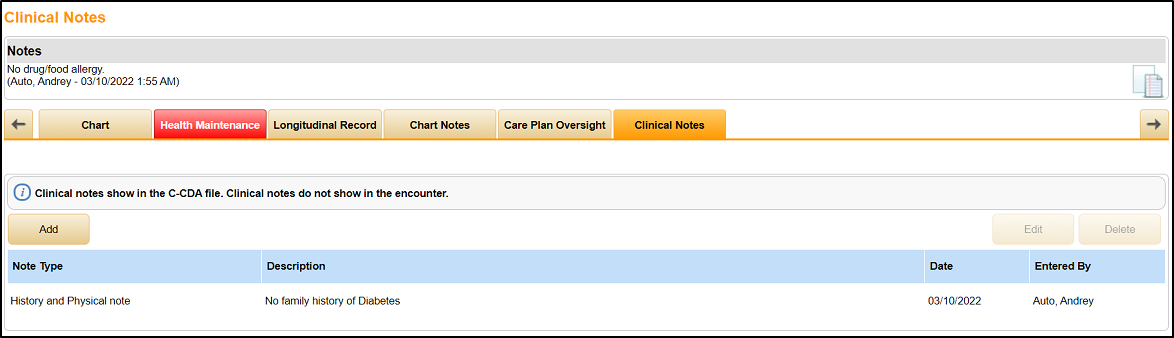
Clinical notes appear in the C-CDA in the following sections. Patients can view clinical notes in their clinical summaries from within their Patient Portal accounts.
| Section | Clinical Note Type |
|---|
| Procedures | Procedures |
| Results | Pathology Report Narrative |
| Results | Laboratory Report Narrative |
| Results | Diagnostic Imaging Study |
| Progress Note | Progress |
| Consultation Note | Consultation |
| Discharge Summary Note | Discharge Summary |
| History and Physical Note | History and Physical |



