This article is an overview of the features available in Medication List. Use Medication List to add medications that the patient is currently taking, prescribe medications, and edit past medications.
Open Medication List
In the patient chart, select the Medication List tab.
Feature Overview
Add Medications or Prescribe Medications
For instructions on how to add medications, refer to Add Medications. For instructions on how to electronically prescribe medications, refer to E-prescribe Medications.
- Select the Prescribing Dr. and Location.
- To view the patient's medication history:
- Select the check box to indicate that the patient consents to allowing the provider to request the patient’s medication history.
- Select Rx History to import the patient’s prior medications that were transmitted via a SureScripts-participating pharmacy and populate the patient’s medication list.
- Select a default pharmacy.
- View pharmacy benefit eligibility provided by the Surescripts network.
- To add a medication, select New Medication.
- If the patient is not currently on medication, select No Meds.
- Filter by status defaults to Active.
- ePrescribe: E-prescribes a medication.
- Print: Prints a prescription. Always select Print for custom drugs.
Medication Features
| Icon/Feature | Description |
|---|
 | To e-prescribe or print multiple medications, select the check boxes for the medications you want to prescribe. |
 | This medication is clinically significant. All starred items are added to the longitudinal record. You must add a Start Date to add the medication to the patient's longitudinal record. |

 | This medication does not appear on the Patient Portal.
This medication does appear on the Patient Portal. |
 | View prescribing information from Prescribers' Digital Reference (PDR). |
| Edit Dt/Last Rx | The last date the medication was edited or prescribed. |
| Projected Renewal | The projected renewal date based on the sig. |
| Medication | Select the Medication to enter the optional Rx Details.
- Source: Prescriber. When appropriate, change to the actual prescriber who prescribed the medication.
- Location: Prescribing location. When appropriate, change to location where the medication was actually prescribed.
- Diagnosis: Associate a diagnosis with the medication.
- Start Date: When the patient first starting taking the medication. The start date is mandatory to add the medication to the patient's longitudinal record.
- Problem: Acute, Chronic, or Self Limiting.
|
| Sig | Select the Sig to change the sig on the Medication Sig page. Sig changes are reflected in Medication Hx. A red asterisk appears in edited sigs.
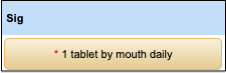 |
| # | Matches the Dispense # in Medication Sig. |
| Refill | Matches the Refill number in Medication Sig. |
| Status | You can manually change any status.
Active: Default status when you add a medication to the Medication List. The medication does not have to prescribed to be active.
Completed: When you approve a renewal, the status changes to completed. |
| Options |  appears when you add a note to the medication. appears when you add a note to the medication. |
Action Menu Features
- Drug Review: Compare the selected drug to the others on the list for drug-to-drug and drug-to-diagnosis interactions.
- History: View the Medication Hx and Rx Hx.
- Medication Hx: View all actions performed with the medication (adding, editing, and prescribing).
- Rx Hx: View the prescription's transaction history by the date range specified in the Rx Date fields.
- Select ACTION and select:
- Monograph: Opens Lexicomp to view the prescriber version of the drug information.
- Leaflet: Opens Lexicomp to view the patient version of the drug information.
- Patient Education Info: Opens MedlinePlus for patient education information about the drug.
- Clinical Decision Support: Opens MedlinePlus for provider information about the drug to assist with medical decision making.
- UpToDate: Opens UpToDate for provider information about the drug to assist with medical decision making. UpToDate charges a fee for detailed information.
- Delete: Deletes the medication.
Additional Resources
Add Medications
Edit the Default Pharmacy
EPCS with Exostar
E-prescribe Medications
Medication History (Rx History)
Pharmacy Benefit Eligibility
Prescribe
Prescription Transaction History (Rx Hx)
Electronic Prescriptions of Controlled Substances (EPCS) for NextGen Office with ID.me
NextGen Office Identity Proofing and EPCS Registration with ID.me
Last Updated: 4/24/2025



