This article describes how to use the Health Measures module to help you promote best practices related to improving your patients' health. You can also use Health Measures to manage MIPS Quality measures. Learn more about the Health Measures module.
Open Health Measures
Do one of the following:
- In the patient chart, select the Health Measures tab.
- In an encounter, select O > Health Measures.
Enter Numerator Data
One of the ways you can enter numerator data for patients that meet the denominator set for a measure is to enter the data in Health Measures. Our sample workflow uses measure CMS131: Diabetes: Eye Exam.
Sample Workflow
- From the Last Value menu, select the applicable eye exam.
- Enter the Performed date.
Note: The date that shows in the
Performed field reflects the most recent numerator event that occurred during the current reporting period. Other historical dates entered in this field show in the
View/Delete History window. Select

below
Action to open this window.
- Select Update Measures.
The chart is reevaluated based on the data entered.
Feature Overview
- The Health Measures and reporting period status timestamps appear in red at the top of the page. The timestamps indicate when the patient record was most recently evaluated against the enrolled electronic clinical quality measures (eCQMs).
- You can select a Provider to filter only the eCQMs that the selected provider has enrolled in.
- eCQMs are grouped by domain.
- The status of each eCQM is shown in the HM and RP columns. For status descriptions, refer to the legend at the bottom of the page.
- For measures that have a Last Value field, you can select View/Delete History
 to view and delete historical user entries for performed date and last value.
to view and delete historical user entries for performed date and last value. - If you disable the measure for the patient,
 does not appear below Action.
does not appear below Action. - The date that shows in the Performed field reflects the most recent numerator event that occurred during the current reporting period. Other historical dates entered in this field show in the View/Delete History window.
- You can only delete the entries that you entered in Health Measures. You cannot delete system entries. The Delete button will not appear for system entries.
- Selecting the Measure Name hyperlink navigates you to the page in the patient chart or encounter where you can enter numerator data.
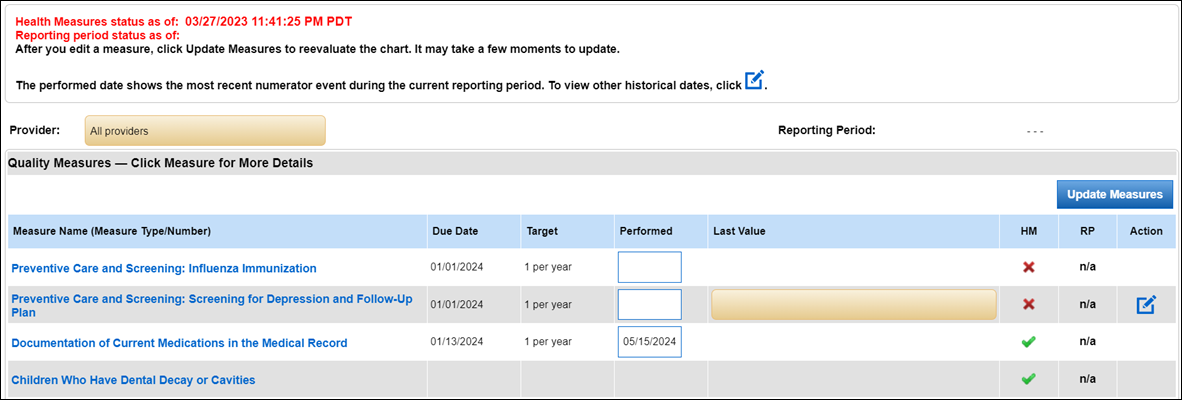
To perform additional actions to the measure, select the measure's row.
| Action | Description |
|---|
 | Select to navigate to the measure's knowledge article. |
| Source | Indicates where the information was obtained. |
| Exception Reason | If available, indicates why the patient should not be included in the denominator for this measure. |
| Remind Me Again | Every measure has its own due date per its eCQM definition. To set or remove a reminder based on a customized timeframe, select Remind Me Again. You are reminded to check on the measure through Health Measures alerts. |
| Measure Status | Enables or disables the patient for the measure. |
| Notes | To add a note, select  . . |
Health Measures Alerts
You are alerted if the patient is failing a Quality measure or if you set a reminder for a measure in Health Measures or the Quality page.
Patient Chart
The Health Measures tab is red colored. Select the tab to go to the Health Measures page.
Encounter
Health Measures Alerts has a red alert icon. Select the button to go to the Health Measures page.
Legend
There is a legend at the bottom of the page that explains each icon or abbreviation.
| Icon/Abbreviation | Description |
|---|
 | The patient met the denominator criteria, but not the numerator criteria |
 | The patient met the numerator criteria |
 | The patient passed the measure with an exclusion/exception |
 | The measure was disabled for the patient |
 | Manage user entries for performed date and last value |
| n/a | Not applicable for the patient and/or selected provider during the reporting period |
| HM | Health Measures (E&M codes are not considered) |
| RP | The measure is evaluated for MIPS per reporting period |
| Performed | Performed date
- Entered by user in HM to show that the patient met the numerator criteria
- Entered by system in chart to show that the patient met the numerator criteria
- Entered by user to show that the patient passed the measure with an exclusion/exception
|
See Also: Health Measures Overview


