You can add and update a patient's pregnancy history and active pregnancy and complete a pregnancy in Obstetric Hx in a patient chart. To learn how to enter obstetric information to an encounter, refer to Add Obstetric Information to an Encounter.
Notes about EGA
- In Obstetric Hx, EGA is based on the current date.
- In Physical Exam (Obstetric > Observations), EGA is based on the encounter date.
- In EHR, the EGA calculation method shows under Obstetric History (Active Pregnancy) in Encounter Summary Preview and the clinical summary print preview.
- In Patient Portal, the EGA calculation method shows in the Encounter Note (including print preview).
Open Obstetric Hx
In a patient chart, click the Obstetric Hx tab.
Contents
Add a Past Pregnancy
Add an Active Pregnancy
Complete a Pregnancy
Refer to this section in Add Obstetric Information to an Encounter.
- Click Add an Active Pregnancy.
- Click Details.
When you add an active pregnancy, the number of total pregnancies (Total Preg field) automatically increments by one. When you delete an active pregnancy the count automatically decrements by one.
EDD
Refer to this section in Add Obstetric Information to an Encounter.
Newborn & Provider
Refer to this section in Add Obstetric Information to an Encounter.
OB Labs
Labs created on or after the start of a pregnancy show within the OB Labs tab.
OB Notes
You can view, add, and manage obstetric notes within the OB Notes tab.
Orders
Orders created on or after the start of a pregnancy show within the Orders tab.
Observations
Note: Observations are entered in encounters in Physical Exam.
You can view the observations taken during encounters. As the provider updates the observations for each encounter, the observations are also updated here. To revise observations, select the row and click Edit.
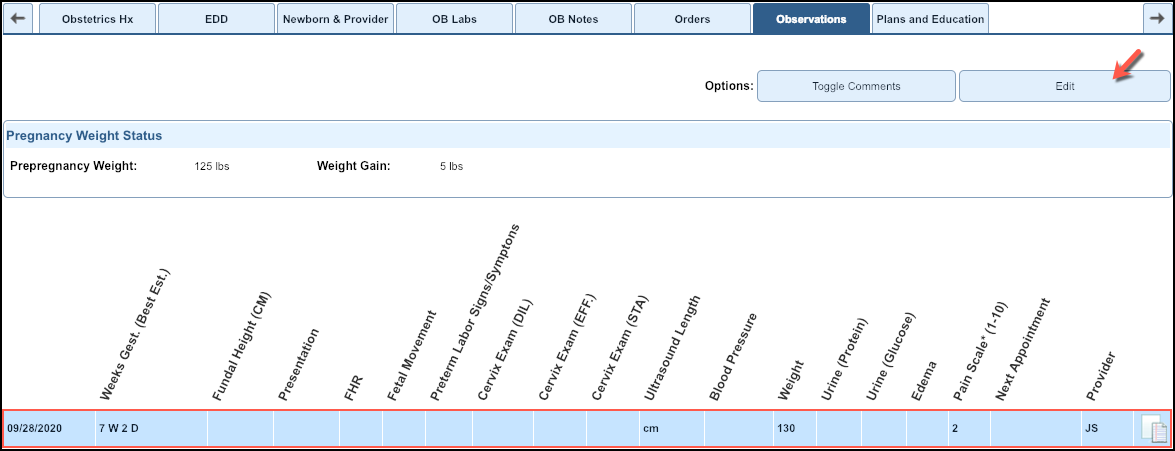
Plans and Education
You can view the care plans and patient instructions that the provider have selected for the patient. Providers select these care plans and patient instructions from the SOAP menu (P > Care Plan, P > Patient Instructions).
You can complete a patient's pregnancy within the Active Pregnancy section.
- Click Complete.
You are now within the Pregnancy Results section.
- Enter the pregnancy details.
- Click Update.
Additional Resources
Add Obstetric Information to an Encounter
Last Update: 4/8/25



