This article describes how to post an offline credit card payment. Credit card processing services enable you to process credit card payments and have funds directly deposited into your bank account. Contact your Sales representative to set up credit card processing services.
Post a credit card payment in one of two ways:
Offline vs Online Payments
Post a Credit Card Payment during Appointment Check-in
- On the Check-In page, scroll down to the payment section.
- On the Post Patient Payment screen, select the Batch (optional).
If the batch has a Location and/or Deposit Date, they are used to populate those fields and thereby overwrites what is currently in those fields.
- Select the Location, Provider, Terminal Alias (this field is for NextGen Pay powered by InstaMed only), and Deposit Date (all fields are optional for offline payments).
The Deposit Date defaults to the current date. This field is used for payment search criteria and for deposit date custom reporting. The best practice is to match the deposit date to the date the payment posts to the bank account.
- Under Offline Payments, select the Credit Card option.
- Select the credit card type from the drop-down menu.
- Enter the credit card authorization code in the Authorization No. field.
- Enter the payment amount in the Amount Collected field and distribute the amounts to the applicable fields.
- Click Post Payment.
After the payment posts, the collected amount appears in red at the bottom of the page.
- To print a statement for the patient, click Print Payment Receipt.
- To check in the patient, click Appointment Check-In.
Post a Credit Card Payment from within the Patient Chart
- In the patient's chart, click Post Payment.
- Continue from step 2 in the appointment check-in procedure.
After the payment posts, the collected amount appears in red below the chart number.
Auto-apply Outstanding Balance
When a payment amount is dispersed to the Outstanding Balance, you can choose to automatically apply this amount to the service line charges that make up this balance. Service lines are applied from oldest to newest. When you click Post Payment, the Outstanding Balance Notice window opens.
- To accept the automatic application of the payment amount, click Post & Auto-apply.
- To post the payment without auto-applying, click Post Payment.
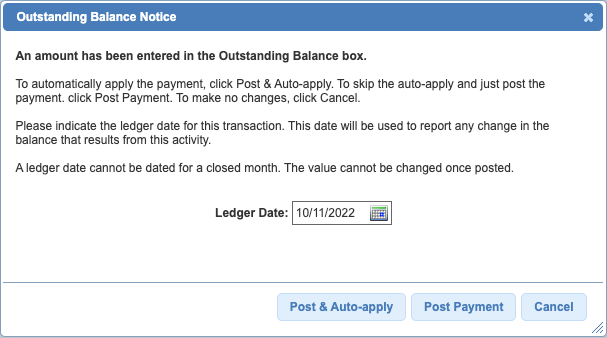
See Also: Post Credit Card Payments with NextGen Pay Powered by InstaMedPost Credit Card Payments with TSYS


