Payments Overview is where you post insurance and patient payments, issue refunds or credits, void transactions, and print payment receipts or payment reports. The payments are first posted and then applied to patient charges.
Open Payments Overview
From the Billing menu, select Payments.
Payment Terminology
| Term | Definition |
|---|
| Apply a Payment | Apply funds from a payment to one or more patient charges. As payments are applied to charges, the unapplied balance decreases until it reaches zero. Payments can be manually or automatically applied using the Auto-Post ERAs feature. |
| Credit | Optional categorization of an unapplied patient payment. Example: Patient overpaid for a service.
Our system automatically unapplies a portion of the patient payment after posting the patient responsibility (PR), i.e., auto-post if the PR amount is less then the amount paid, which automatically marks this unapplied portion as a credit. |
| Post a Payment | Enter an insurance or patient payment into the system. The payment amount remains as an unapplied balance until funds are applied to charges. |
| Refund | Refund the unapplied balance back to the payment source. Example: Overpayment was collected and the balance was returned to the payment source. |
| Void | Void the transaction completely. Example: Payment was entered in error. |
Feature Overview
Payments Overview defaults to the Today's Payments view and shows a table of payments, shortcut links to perform common tasks, and filters.
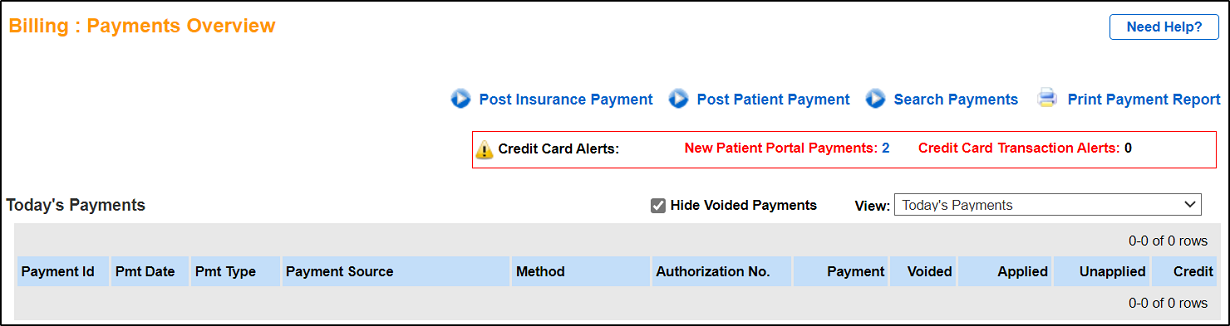
Search Payments
- Click the Search Payments link.
- Enter the search criteria.
- Click the Search Payments button.
Patient Payment Options
- Hover the cursor over the Payment ID to show the payment options.
- Edit the Payment
- Print Payment Receipt
- Credit Unapplied Balance
- Refund Unapplied Balance
- Void Payment
- Void Unapplied Balance
- Click the Payment ID to open the Payment Details page and begin to apply patient payments.
Insurance Payment Options
- Hover over the Payment ID to show the payment options.
- Edit the Payment
- Refund Unapplied Balance
- Void Payment
- Void Unapplied Balance
- Click the Payment ID to open the Payment Details page and begin to apply a primary insurance payment.
Print Payment Report
Click Print Payment Report to generate a PDF version of the payments shown.
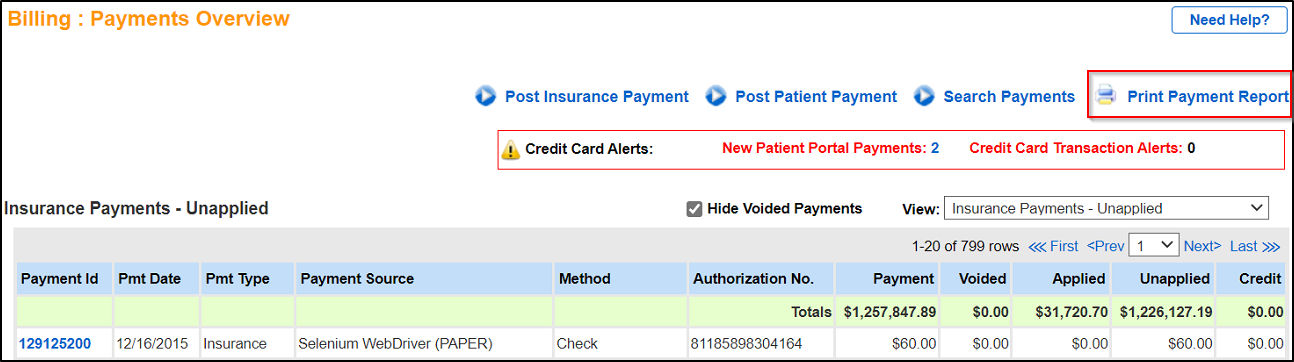
Last Update: 6/30/2025



