An Electronic Remittance Advice (ERA) is the electronic version of a paper Explanation of Benefits (EOB). All ERA activity occurs on the ERA Dashboard. NextGen® Office archives ERAs after three years (1,095 days).
Benefits
- ERAs are electronically received from the payer, which expedites the process over postal mail service.
- ERAs can be automatically posted and may be applied to one or more claims with a few steps. This feature is quicker and more efficient than manually posting and applying a payment.
ERA File Size Limit
25 MB
Contents
ERA Dashboard Overview
Upload and Download ERAs
ERA Search
ERA Details
Email and SFTP Signup
Open ERA Dashboard
From the Billing menu, select Electronic Remittance Advice (ERA).
ERA Dashboard Overview
There are six status-related tabs and an ERA Search tab.
| Tab Name | Description |
|---|
| New | New ERAs that have not been viewed or posted. |
| Viewed | ERAs that have been viewed, but still need to be worked/reconciled. |
| Reconciled | The status changes to reconciled when ERAs are finalized/auto-posted, |
| Flagged | ERAs that need to be reviewed and reconciled. |
| All | All statuses |
| Auto-Post Status | Recent auto-post statuses. |
| ERA Search | Allows for a variety of search options. See ERA Search. |
To narrow your ERA search results in all tabs (except ERA Search), use the View, Payment Type, and Processed Date filters. A one-month date span (including the current date) is selected by default. To manually change the status of an ERA, select a menu option under Status.
- If all claims in the ERA belong to a previous practice management system, download the file and mark the ERA as Reconciled.
- If the ERA needs to be marked for follow-up, change the status to Flagged.
- All ERA statuses may be automatically marked by the system when the auto-post process is performed or by manually selecting a different ERA Status. Auto-post is an automated process to post and apply an insurance payment across one or more claims.
Upload and Download ERAs
- ERA File Upload: Upload ERAs from a third party into NextGen Office. This is useful for auto-posting purposes.
- Download All PDF: Download multiple ERAs in PDF format.
- Download All 835: Download multiple ERAs in 835 ANSI format.
- Download All 835 ZIP: Download multiple ERAs in 835 ANSI format in a ZIP file (compressed files).
ERA File Upload
- Select the Payer.
- Click Choose File to select the file from your computer.
- Click Submit.
When successfully uploaded, these ERAs work as NextGen Office ERAs.
ERA Search
- Click the ERA Search tab. You can also perform searches from the ERA File Upload page (click ERA File Search).
For additional search criteria, click Click for Advanced Search Options.
- Enter your search criteria.
- Click Search.
ERA Details
To view an ERA, click the ERA Date.
Download Single ERA: Download an ERA in PDF or 835 ANSI format.
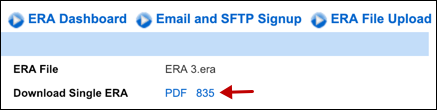
| Tab | Description |
|---|
| Paid Claims | Paid claims |
| Denied & $0.00 | Unpaid claims |
| Deductible | Claims that have the PR 1 group code |
| Auto-Post Status | Status of auto-posted claims
 - Successful auto-post - Successful auto-post
 - Failed auto-post - Failed auto-post |
| Flagged Claims | Claims that are flagged for review. |
Tab indicators alert you that there are claims that have not been auto-posted or need follow up.
| Indicator | Definition |
|---|
 | There are claims that have not been auto-posted. |
 | There are claims that need follow up.
Flagged claims take precedence so if the tab has both claims that have not been auto-posted and flagged claims, the tab shows  . . |
| None | All claims have been auto-posted. |

Auto-post actions can be performed from any tab.
- Select the check box next to the patient's name and then select an action from the menu.
- Click Submit.
To view the patient's adjudication details (appears below the patient's row), click the patient's name. For a PDF of the ERA, click  .
.
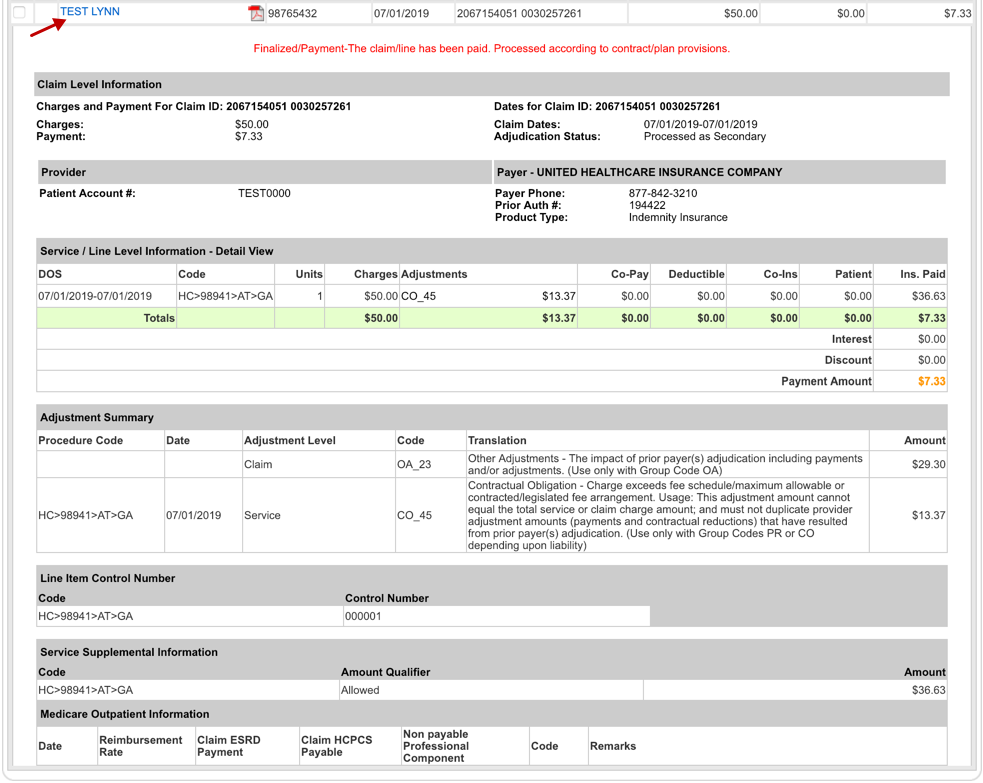
Email and SFTP Signup (Optional)
Click Email and SFTP Signup. There is a link at the bottom of each section to unsubscribe to either of these services.
- Email: Subscribe to receive emails each time a new ERA or EOB is sent by the payer. Only one email address may be set up.
- SFTP: Subscribe for Secure FTP delivery, which is intended for SFTP users who would like to set up end-to-end automation with ERA retrieval.
See Also:
Auto-Post ERAs
Post Payment Level Adjustments
Last Review Date: 10/17/25



