Front office staff must schedule a patient for an appointment using the e-visit appointment type. Providers start e-visits when they open the encounter in NextGen® Office EHR. After the patient completes checks in on the Patient Portal, the encounter is created in EHR (see step 1 below). If conducting a video chat, the patient will appear on screen after they have checked in.
Schedulers must add a note when scheduling the appointment so that the provider knows how the patient wants to communicate. Add the patient's preferred method of communication (and preferred phone number, if applicable) in the Notes/Reason text box. In our example, the provider is checking the Notes/Reason on their daily schedule.
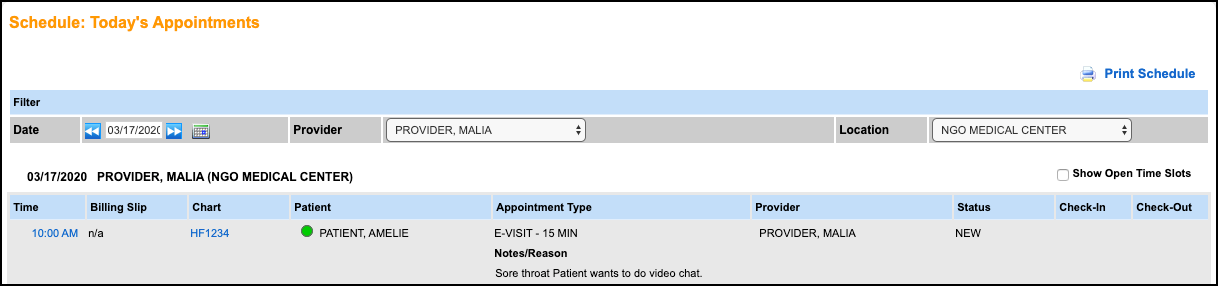
- In Patient Tracker, click the Time.
Note: To see if the patient has completed check-in on the Patient Portal, check to see if the your name appears under Provider, which means the encounter has been created.
The E-Visit screen appears at the top of the Encounter Summary Preview. The provider appears on the left side of the screen and the patient appears on the right side.
Providers can communicate with the patient by:
- Phone: Call the patient on the phone using the preferred phone number that they entered in their e-visit request in the Patient Portal.
- Video chat: Patients and providers use the on-screen microphone. The browser may prompt you to allow access to your computer's camera and microphone. You must allow access.
- Online chat: Enter questions/comments in the text box.
- Providers can end the e-visit by clicking End the Video & Chat Session.
See Also: Schedule E-visit RequestsSet Up and Use E-visitsUse E-visits as a Patient


