You can block time slots on a calendar resource's schedule by using Calendar Appointment Types with "block" in the name. These appointment types do not require patient. The Patient field is prefilled with NO PATIENT. The workflow for scheduling time blocks starts the same as a normal appointment.
Navigate to a New Appointment
You can start the appointment scheduling process from:
To open the New Appointment window, click the time (or time slot).
Schedule a Time Block
- Select one of the Block appointment types.
The Description field appears. This field is optional and can be changed at any time.
- Enter a Description.
- In our example, we are also scheduling a time block for Lucy Provider by selecting her name under Multi-Resource.
- Click Save Appointment.
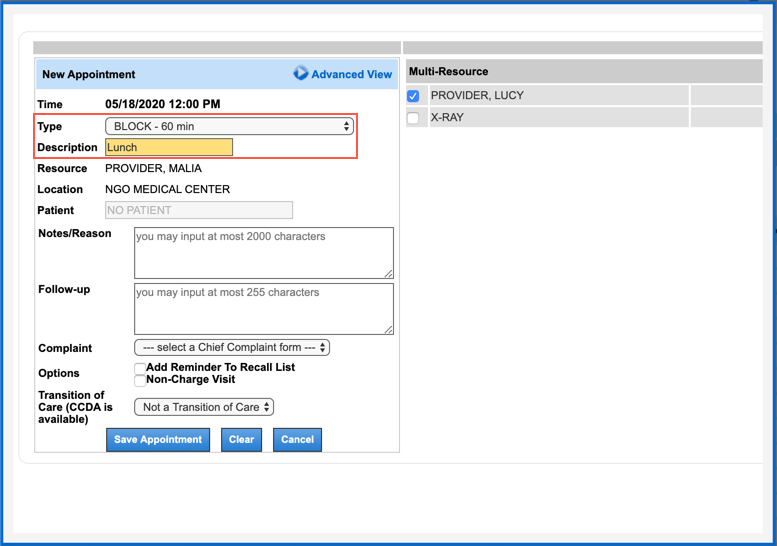
Schedule a Recurring Time Block
- Click Advanced View.
- Select one of the Block appointment types.
The Description field appears. This field is optional and can be changed at any time.
- Enter a Description.
- In our example, we are also scheduling a time block for Lucy Provider by selecting her name under Multi-Resource.
- Click Recurring Appointment.
- Select the Recurrence Pattern.
- Select the Range of Recurrence (number of occurrences or date range).
- Click Save Appointment.
See Also: Schedule AppointmentsSchedule Recurring Appointments


