When a pharmacy requests a renewal to a controlled substance prescription, you receive a pharmacy renewal in Pharmacy Messages. For instructions on how to renew non-controlled substance prescriptions, refer to Renew Electronic Prescriptions.
You can perform the following actions on a renewal request:
Open Pharmacy Messages
- On the top toolbar, select
 or select Pharmacy Alerts on the bottom toolbar.
or select Pharmacy Alerts on the bottom toolbar.
Note: A red indicator  means that the provider has a pharmacy alert.
means that the provider has a pharmacy alert.
- Select the Pharmacy Messages tab.
Open Renewal Request Screen
Do one of the following in Pharmacy Messages. Pharmacy renewal drugs are marked with  in the Drug column.
in the Drug column.
| Action | Navigation Path |
|---|
| Deny |
- Select the patient's name.
- Select the row and then select Deny.
- Select the row's check box and then select Deny.
|
| Replace |
Select the patient's name.
|
| Approve |
- Select the patient's name.
- Select the row's check box and then select Approve.
Note: You can bulk approve renewal requests.
|
Deny a Renewal Request
Note: You cannot bulk deny renewal requests in Pharmacy Messages.
- Select a Denial Reason (required).
- Select Deny.
Pharmacy Renewal Request: Denied shows above the Renewal Request.
Replace a Renewal Request with a New Prescription
- Select Replace.
You are navigated to Medication List to create a new prescription.
Note: You cannot replace a scheduled drug with a non-scheduled drug.
- Perform the same steps as if you were e-prescribing a new controlled substance medication.
- Select New Medication.
- Search for the medication and then select one of the search results.
- Enter the sig details.
- Select Save and ePrescribe.
- Select the desired pharmacy (EPCS-enabled pharmacies appear in red) by selecting its row.
- Select Sign/Transmit.
Note about pediatric patients: You must include height and weight for pediatric patients (18 or under). Height and weight are pulled from last vitals entered in the patient's chart.
You successfully transmitted the new prescription. You are now on the ePrescribe: Finalized Prescription page.
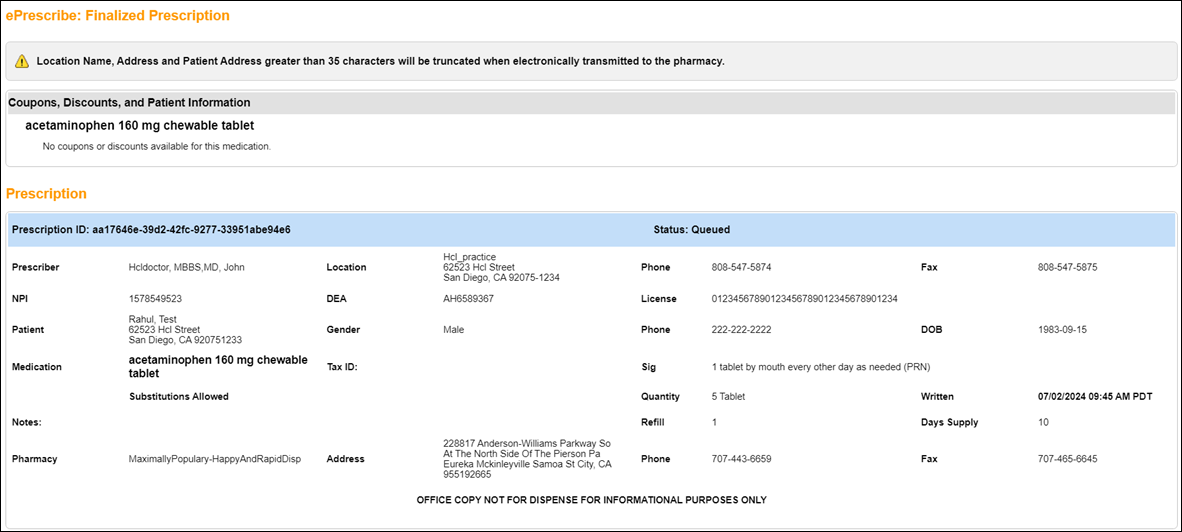
Pharmacy Renewal Response: Replaced shows above Renewal Response Replacement section, which shows the replacement medication. The Renewal Request shows below the replacement medication.
Approve a Renewal Request
Note: You can bulk approve renewal requests.
- Select Approve.
Pharmacy Renewal Request: Approved shows above the Renewal Request.
- Acknowledge or Override the alerts based on the conditions of the patients if there are any.
- Select Save.
You successfully authenticated the approval of the pharmacy renewal.
See Also:
Pharmacy Messages
Last Updated: 4/22/25



