Payment batches are groups of payments that practices collect and process from patients and insurance companies throughout the day. We recommend using the Payment Batches feature to help reconcile your bank account deposits. When posting an insurance payment or patient payment, assign the payment to a batch.
Open Payment Batches
From the Billing menu, select Payments, and then select Payment Batches.
Open a New Payment Batch
- Click Open New Batch.
- Select a Location (optional) and/or Deposit Date (optional) and then click Create Batch. The Batch ID is formatted as MMDDYYYY-[location’s first five characters]-nn, where MMDDYYYY is the current date and nn increments by one starting with 01.
Example: 04202015-EVERY-01. EVERY is used if no location is selected.
- To customize the location’s first five characters, add an abbreviation in the Abbreviation field in the Administration: Locations Add/Edit page.
Manage Payment Batches
Filter batches by All Batches (default), Open Batches, and Closed Batches.
To view the batch’s associated payments, click the Batch ID.
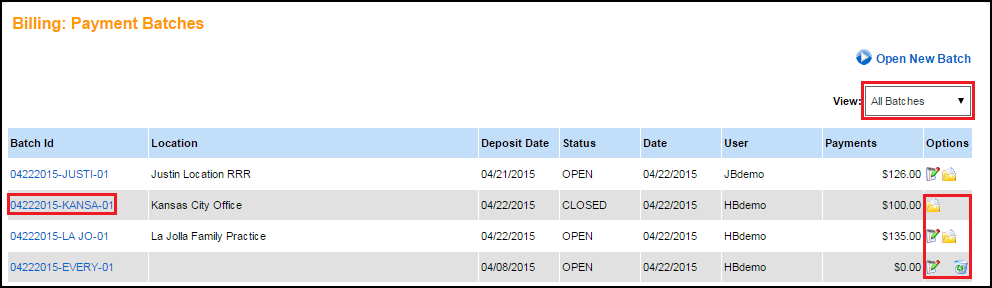
Under Options, you can edit, close, delete, or reopen payment batches. The following scenarios can occur:
- You can edit or delete, but not close, an open batch with no associated payments.
- You can edit or close, but not delete, an open batch with one or more associated payments.
- You can only reopen a closed batch.
Associated Payments
After you click the Batch ID, the associated payments appear.
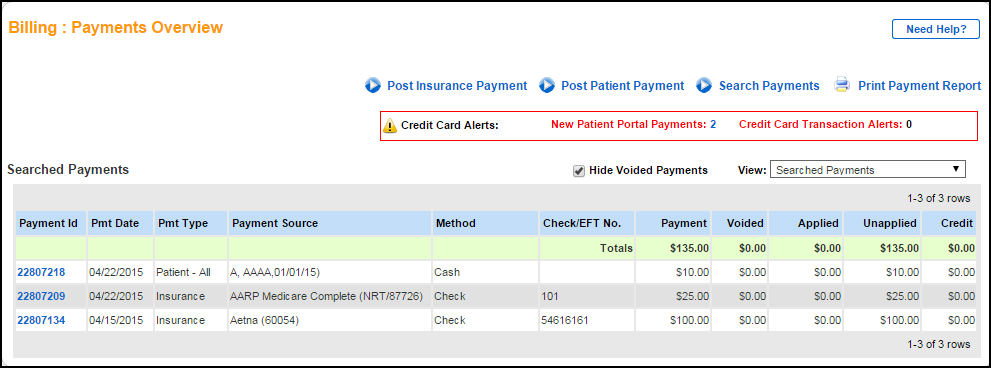
Associate a Payment to a Payment Batch
To associate a patient or insurance payment with a payment batch, select the desired Batch.
Insurance Payments
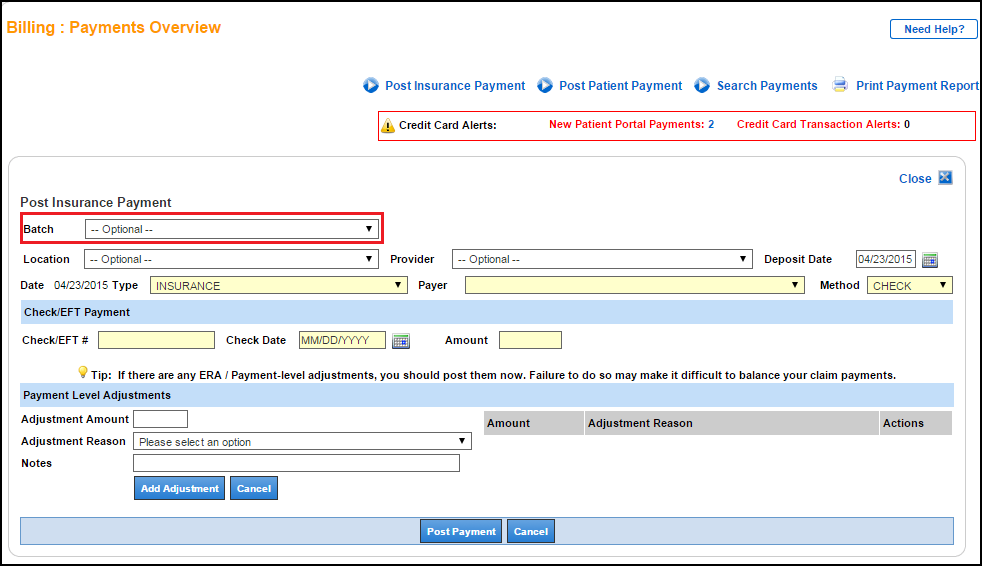
Patient Payments
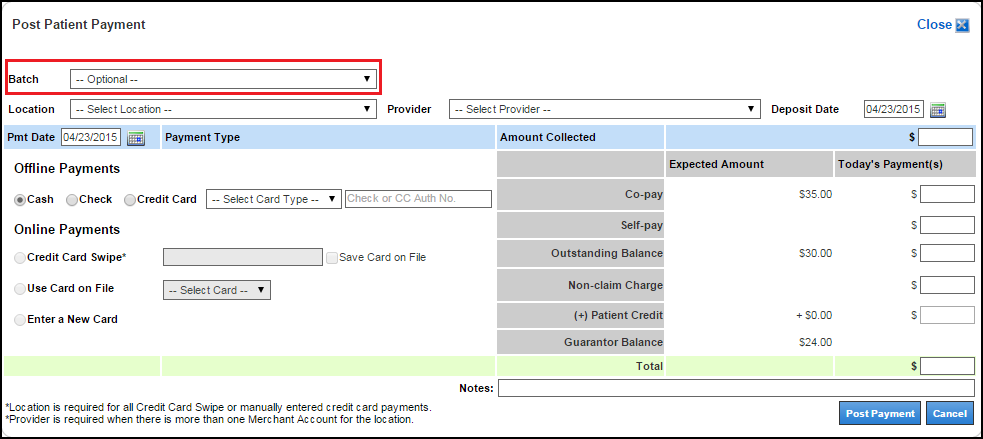
Edit Payment Batches
You can edit the Location or Deposit Date.
- Click
 .
. - Make your edits.
- Click Save Changes.
Delete Payment Batches
- Click
 .
. - Click Delete Batch.
Close Payment Batches
- Click
 .
. - Click Close Batch.
Reopen Payment Batches
- Click
 .
. - Click Reopen Batch.
See Also:
Post Insurance Payments
Post Patient Payments
Last Review Date: 12/23/25



