Patient Scorecard is a brief overview of the patient's engagement with the Patient Portal and applicable electronic clinical quality measures (eCQMs). You can quickly manage a measure's population, and take the appropriate action to remedy failing patients. We recommend that you check the patient's Patient Scorecard as part of your practice's daily workflow.
The Patient Portal engagement is vital to passing measures in Promoting Interoperability and passing Improvement Activities.
The eCQMs that appear on the Patient Scorecard include all of the enrolled eCQMs of each provider in the practice. This is the same as the All providers view in Health Maintenance.
Navigate to Patient Scorecard from within the Encounter Header
- The Encounter Header shows at the top of the patient chart and in the patient encounter.
- In the Encounter Header, click the Patient Scorecard icon
 .
.
No notification indicates that you are passing all enrolled eCQMs and satisfying all patient engagement actions. The red notification indicates that there is at least one failing eCQM and/or a failing patient engagement action.
Navigate to Patient Scorecard from within Encounter Preview
Encounter Preview opens from within Patient Tracker, Room Tracker, and Open Encounters.
- To open Encounter Preview, click the appointment's row.
- Click the Patient Scorecard icon
 .
.
No notification indicates that you are passing all enrolled electronic clinical quality measures (eCQMs) and satisfying all patient engagement actions. The red notification indicates that there is at least one failing eCQM and/or a failing patient engagement action.
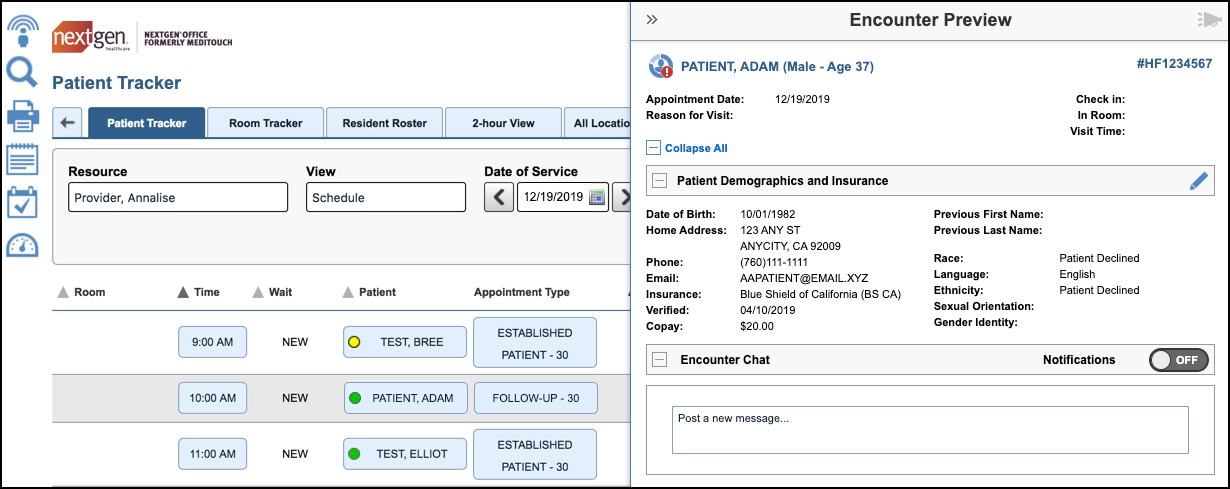
The Patient Scorecard opens.
Again, no notification indicates that you are passing all enrolled electronic clinical quality measures (eCQMs) and satisfying all patient engagement actions. The red notification indicates that there is at least one failing eCQM and/or failing patient engagement action.
Patient Engagement
Icon Legend
 : Patient engagement action needs attention.
: Patient engagement action needs attention. : Patient engagement action is fulfilled.
: Patient engagement action is fulfilled.
There are options to send reminders to the patient by clicking the appropriate button. Medical assistants can review the patient's
Patient Scorecard prior to entering the exam room.
Sample Workflow – Remind Patient to View Medical Record
- The medical assistant, William, reviews Adam's Patient Scorecard and sees that all patient engagement actions can be fulfilled if he reminds Adam to visit the Patient Portal and view his medical record.
- William clicks Send View Reminder.
- Sending this reminder fulfills the Secure Message Sent action since a secure message is sent to the patient.
- After Adam views his medical record on the portal, the Medical Record Viewed action will be fulfilled.
Remind Patient to Activate Patient Portal
Icon Legend
 : Patient engagement action needs attention.
: Patient engagement action needs attention. : Patient engagement action is fulfilled.
: Patient engagement action is fulfilled.
There are options to send reminders to the patient by clicking the appropriate button. Medical assistants can review the Patient's Scorecard prior to entering the exam room.
- Prior to entering the exam room, William views Jennifer's Patient Scorecard to preview her portal engagement. He sees that she has not yet activated her Patient Portal account.
- William clicks Send Activation Reminder, which sends a portal invitation to Jennifer's email address.
- After Jennifer activates her portal account, the Patient Portal Activation action will be fulfilled.
- William can then send Jennifer a reminder to view her medical record like he did for Adam, which will fulfill the remaining patient engagement actions.
Quality Measures
Icon Legend
 : Quality measure is failing
: Quality measure is failing : Quality measure is passing
: Quality measure is passing
Sample Workflow – Review Quality Measures
The provider or medical assistant can review the eCQMs before entering the exam room to make sure that the provider addresses all applicable measures during the patient's encounter.
See Also: Administration: EHR Reporting and Quality MeasuresEncounter HeaderEncounter PreviewMIPS DashboardQuality Measure Patient List 


