Use the Patient Registration Documents feature (accessible from the Practice Management (PM) system) to add forms and documents to the Patient Portal account activation process. These registration forms enable patients to enter data online and generate a signed PDF using an e-signature. Patients are not granted full access to the Portal until the selected documents have been signed or reviewed.
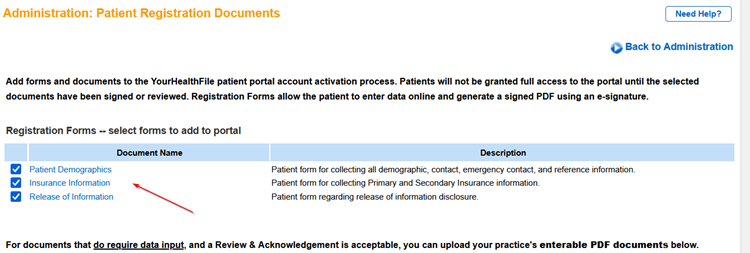
- From the PM menu bar, click Admin and then click Patient Registration Documents.
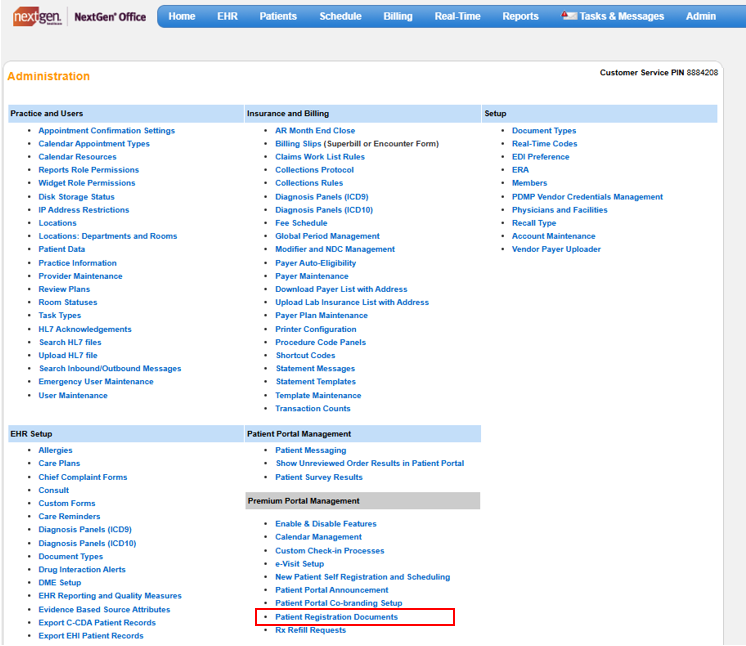
- Select the registration forms and practice documents to be added to the Portal.
- To delete a selected document, click delete icon.
- You can upload PDF's. Those that DO require data input and those that DO NOT require input.
- For documents that DO require input:
- The PDF selected must be an editable PDF. The patient will have to download the form, input data, save and upload.
- For documents that DO NOT require input:
- The PDF can be any PDF document/notice that needs to be electronically acknowledged/signed.
- To search for, and select, the registration forms and practice documents on your local machine to be added to the Portal, click Choose File or Browse File.

- Select the document type, enter the description, and click Upload.
See Also
Create Editable PDF Forms
Last Update: 3/28/25



