Patients can use the NextGen® Pay powered by InstaMed guest pay feature to make a payment from a practice-specific URL. You can add this URL to statement messages or your practice's website to direct patients to this quick pay option.
Payments are automatically created in NextGen Office PM and applied to the oldest balance. After the patient makes a guest pay payment, it appears in Payments Overview.
The patient procedure is also provided in the attached PDF. Download and distribute this to patients.
Practice Requirements
NextGen Pay powered by InstaMed credit card integration
Practice Setup
URL Extension
Practices acquire the practice-specific URL from InstaMed during onboarding. You can find the URL extension from the InstaMed Portal. Select Configure > Payment. Under Receipt, the Portal Portal Alias is the URL extension.
The URL is composed of https://pay.instamed.com/ and the URL extension (the example below uses demogp.test). Example URL: https://pay.instamed.com/demogp.test
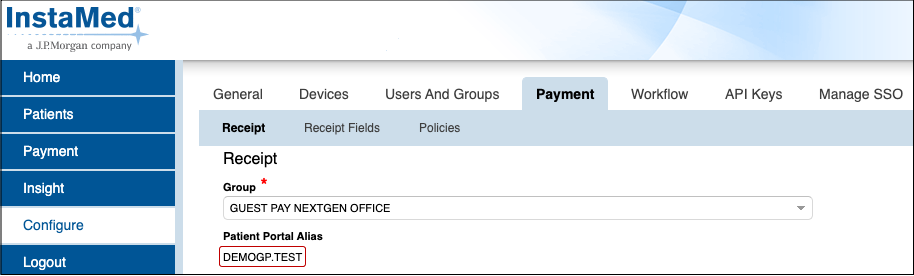
Where to Add the URL
Add the URL to one of the following areas:
- Statement dunning message
- Practice website

Patients Make a Guest Pay Payment
- Go to the URL.
- Enter the account number (available on the statement in the ACCT. # field).
- Enter your first and last name.
- Enter your email address.
- Select PAY NOW.
Create an account or select Continue as Guest. The recommended method is to continue as guest.
Tip: Instead of creating an InstaMed account, create a NextGen Office Patient Portal account. Your practice can enable portal access for you. You can view statements, save a card on file, and pay statement balances or copays from the portal.
The Payment Information screen opens. You can pay by credit card or bank account. This procedure describes the credit card payment method.
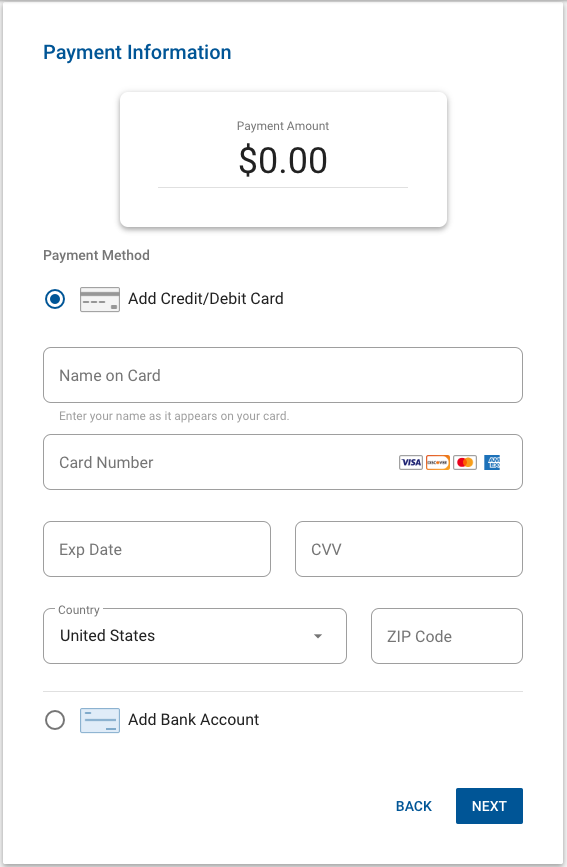
- Enter the payment amount.
- Select Add Credit/Debit Card.
- Complete the credit card information.
- Select NEXT.
The Review & Confirm screen opens.
- Select CONFIRM.
The Payment Summary screen opens where you have options to view, email, or print the receipt.
Last Review Date: 11/21/25



