You can use Longitudinal Care Plan (LCP) to manage a patient's health concern information. For instructions on adding health concerns to a patient's care plan, refer to Add Health Concerns to a Patient's Care Plan.
Contents
Health Concern Information Is Imported from the Last Signed EncounterLongitudinal Care Plan Information in Encounter SummaryLongitudinal Care Plan Information in Clinical Summary PDFHealth Concern information in C-CDA
Navigate to Longitudinal Care Plan
- In an encounter, click P on the SOAP menu and select Care Plan.
- Click the Longitudinal tab.
Health Concern Information Is Imported from the Last Signed Encounter
- Health concern information is automatically imported from the last signed encounter (most recent date of service) into the new encounter.
- If you have another encounter open that has not been signed, information from the most recently signed encounter will be imported into the new encounter.
- You can edit the imported information without impacting the information in the past encounter.
- The example below shows a new encounter that displays the health concern information from the previously signed encounter.
Longitudinal Care Plan Information in Encounter Summary
LCP information shows in the encounter summary in the following areas.
EHR
- Encounter Summary Preview
- Clinical Summary > Print Preview
- Chart Preview (blue tab) > Encounters > click the date of service (encounter must be signed)
- Encounters > select encounter > History > click date of service (for only signed encounters)
Example in Encounter Summary Preview
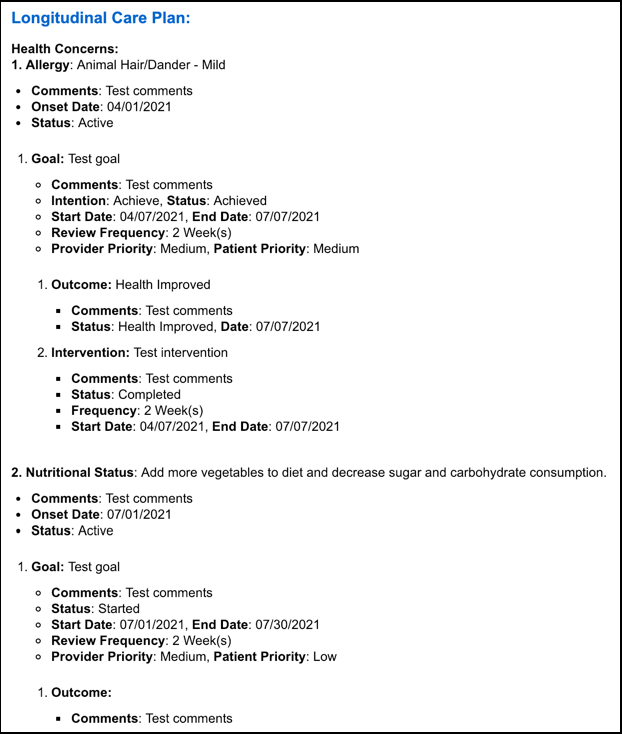
PM
- Chart > Claim History > Notes tab > View Encounter Note
- Claim > click Edit > Notes tab > View Encounter Note
Patient Portal
- Review Medical Record > Office Visits > click View below Encounter Note
Longitudinal Care Plan Information in Clinical Summary Summary PDF
LCP information shows in the clinical summary PDF in the following areas.
- Encounter Summary Preview > Clinical Summary > Export PDF
- Encounter Summary Preview > Send Fax (shows in the sent fax)
- Encounter Summary Preview > Clinical Summary > Print Preview > Export to PDF
- EHR Dashboard > Open Encounters > Print or Fax (shows in the sent fax)
- Administrative > Print Wizard > Generate File
Example in Clinical Summary PDF
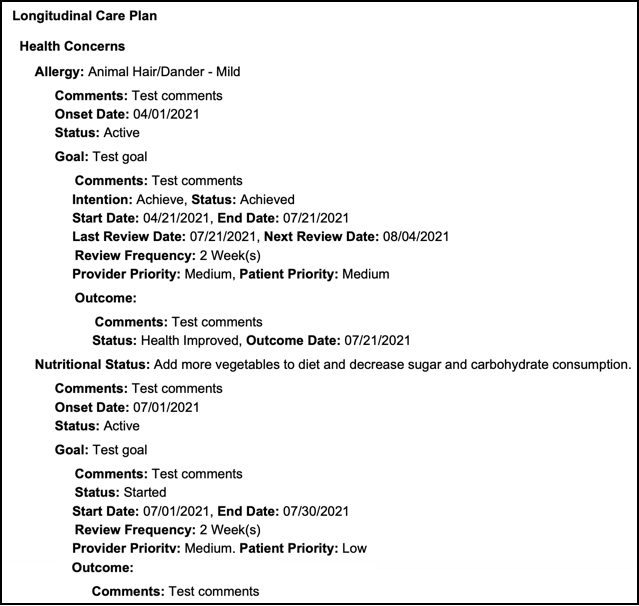
Health Concern information in C-CDA
Health concern data shows in the C-CDA file.
- Within Encounter Summary Preview, click Clinical Summary.
- Click Preview CCDA or Download CCDA.
See Also: Add Health Concerns to a Patient's Care Plan


