You can import a QRDA I file from within QPP Reporting on the My Reports page. A QRDA I report is a patient- and measure-specific report that contains quality data for one patient for one electronic clinical quality measure (eCQM).
- In NextGen® Office EHR, on the bottom navigation bar, select Documents.
- Select the My Reports tab.
- Select QPP Reporting.
- Select Import.
- To browse for, and open, the file from your computer, select Browse.
- Select Upload.
The imported file is uploaded to All Documents. To edit the document properties or delete the file, select the file's row and then select Edit or Delete.
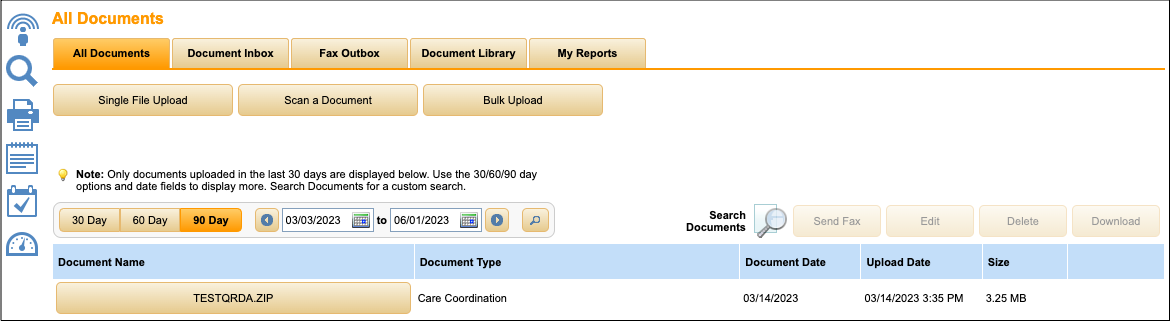
See Also:
Export QRDA I and QRDA III Files
Last Update: 5/17/2025



