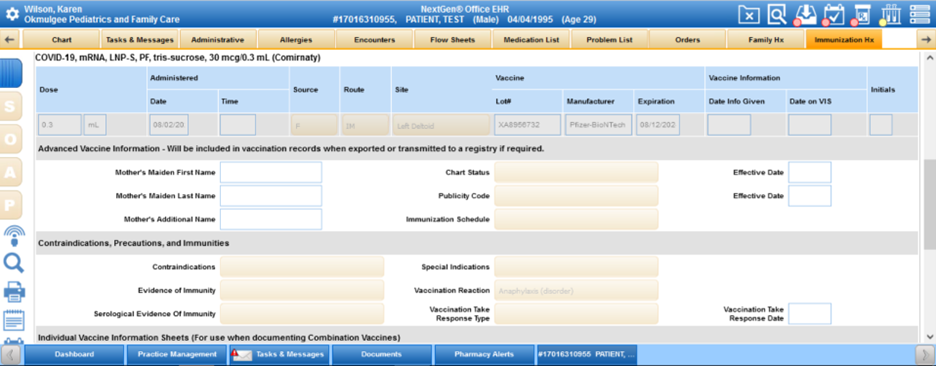You can use Immunization Hx to document the immunizations that the patient received prior to seeing the provider.
Contents
Add an Immunization
Interactive Child Vaccine Chart
Vaccine Inventory
Download HL7 2.5.1
Immunization Schedules
Import Immunizations
Navigate to the Immunization History page
In the patient chart, select the Immunization Hx tab.
- Select New Immunization.
- Search for a vaccine or select a vaccine.
- Select the vaccine's Brand Name.
- If the patient has Medicare, NextGen Office EHR converts the CPT to the appropriate Q code.
- Complete the vaccination details (optional).
Note: For Type of Record, the only options available are historical information.
- To map the vaccination to the Recommended Immunization Schedule for Persons Aged 0 through 6 Years, select Map to Immunization Schedule.
- Select to select the vaccine that is being fulfilled on the schedule.
- Select Proceed.
- Select Save.
The vaccine appears in the immunization list.
Interactive Child Vaccine Chart
You can use the Recommended Immunization Schedule for Persons Aged 0 through 6 Years to map and view the date when the patient received a specific vaccine.
- Select Interactive Child Vaccine Chart.
- To view the vaccination details, select the date.
Vaccine Inventory
Add a Vaccine to the Vaccine Inventory
From within Vaccine Inventory Management
- Select Vaccine Inventory.
You are now on the Vaccine Inventory Management page.
- Select Add to Inventory.
- Select the Vaccine.
- Select the Brand Name.
Upon selection, the Manufacturer, VIS Date, and Dosage populates.
- Select the funding Source.
F: Federally funded
P: Privately funded
S: State funded
VFC: Publicly funded by Vaccines for Children (VFC) program
nonVFC: Publicly funded by non-VFC program
Public: Publicly funded
- Type the Lot #.
- Type the NDC (National Drug Code). Optional; will transfer to the PM claim if entered.
- Enter the Exp Date (vaccine expiration date).
- Type the Remaining injections. Optional; this number will count down the remaining immunizations each time this immunization is given to the patient in the future.
- Select Save.
While Adding a New Immunization
- While adding a new immunization, select Add to Inventory.
The Vaccine, Brand Name, Manufacturer, VIS Date, and Dosage prepopulate.
- Select the funding Source.
F: Federally funded
P: Privately funded
S: State funded
VFC: Publicly funded by Vaccines for Children (VFC) program
nonVFC: Publicly funded by non-VFC program
Public: Publicly funded
- Type the Lot #.
- Type the NDC (National Drug Code). Optional; will transfer to the PM claim if entered.
- Enter the Exp Date (vaccine expiration date).
- Type the Remaining injections. Optional; this number will count down the remaining immunizations each time this immunization is given to the patient in the future.
- Select Save.
Vaccine Inventory Management
Navigate to the Vaccine Inventory Management Page
Do one of the following:
- Brand Name: Select to view the immunization details.
- Status: Select Active/Inactive to change the vaccine's status.
- Vaccine Log: View the patient's Vaccination Log of a specific vaccine.
- Edit: Edit the vaccine's information.
- Delete: Delete the vaccine from the inventory.
Download HL7 2.5.1
You can download a file of the patient's immunization history in HL7 format. Upload this file to immunization registries. Click Download HL7 2.5.1.
Immunization Schedules
The recommended immunization schedules for children, adolescents, and adults are available in PDF format.
Import Immunizations
Select the Import Immunization button under Immunization HX, user will get details of the vaccines administrated.
Select the state registry you belong to and select
Import.
You will get the list of vaccines in the selected registry.
Select the desired vaccine, then select
Import .
All the details under that particular vaccine will be imported.
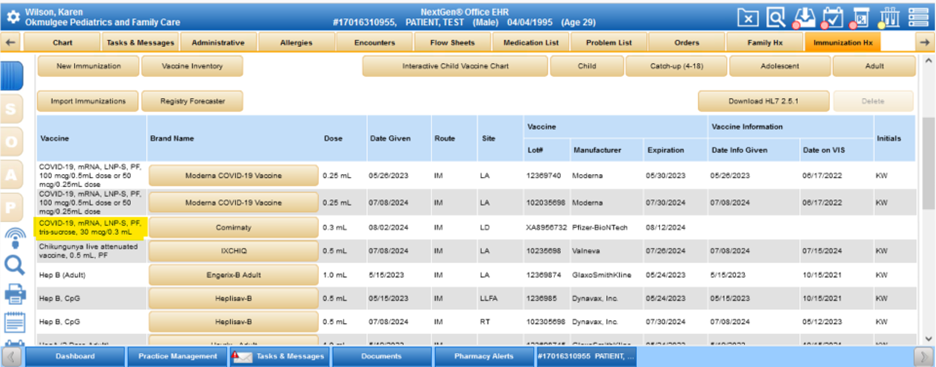
You can select the brand name to view all the imported details in the selected vaccine.