You can enter insurance overpayments in the Ins Overpay field in the Claim Details panel on the Payment Posting page. Insurance overpayments are recorded as separate transactions and do not allow the charges to be unbalanced. Keeping a record of insurance overpayments facilitates reporting overpayment details.
The most common example of insurance overpayment is a duplicate payment for the same claim.
Apply an Insurance Overpayment as an Overpayment
- In NextGen® Office PM, select Billing > Payments > View Insurance Payments.
The Payments Overview page opens. All insurance payments appear.
- Select the payment ID.
The Payment Details page opens.
- On the bottom of the page, select Advanced Claim Search.
- Optional: Enter the search criteria.
- Select Search.
A list of applicable claims appears in the search results.
- Select the claim ID.
The Payment Posting page opens with a list of the service lines for the claim.
- In the Claim Details panel, enter the amount in the Ins Pmt field and the Ins Overpay field.
- Select Post Payment.
In the Payment Information panel, the amount in the Unapplied Balance field decreases and the amount in the Applied field increases depending on the amount entered in the Ins Pmt field.
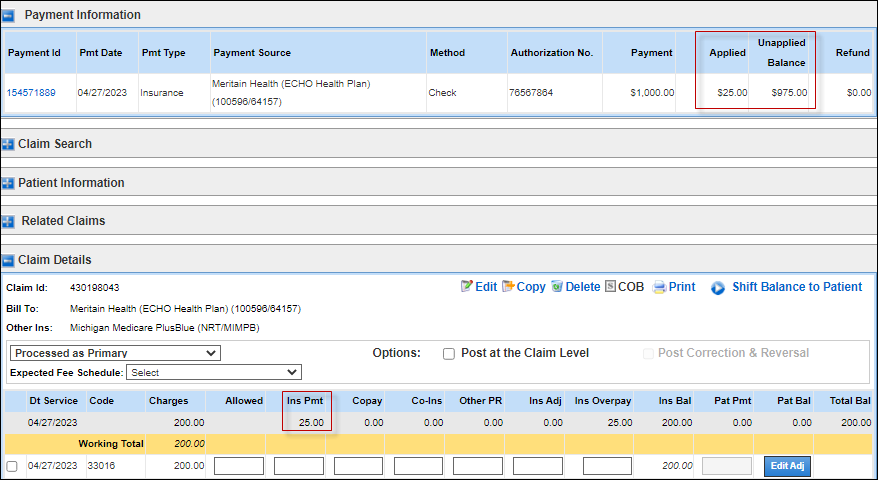
The amount in the Ins Pmt field is the same as the amount in the Ins. Payment field on the Patient Ledger page. To view the insurance overpayment details, select the i icon  .
.
The insurance overpayment details appear in the Description field in the Activity Log panel on the Payment Posting page. The time zone for the Activity Log is the same as the computer's time zone.
Categorize an Insurance Payment as an Overpayment
To classify an insurance payment as an overpayment without submitting a payment, enter the amount in the Ins Overpay field.
- In NextGen Office PM, select Billing > Payments > View Insurance Payments.
The Payments Overview page opens. All insurance payments appear.
- Select the payment ID.
The Payment Details page opens.
- On the bottom of the page, select Advanced Claim Search.
- Optional: Enter the search criteria.
- Select Search.
A list of applicable claims appears in the search results.
- Select the claim ID.
The Payment Posting page opens with a list of the service lines for the claim.
- In the Claim Details panel, enter the amount in the Ins Overpay field.
- Select Post Payment.
The insurance overpayment does not affect the unapplied balance and applied amounts.
The Activity Log panel displays the overpayment amount. Since no insurance payment was posted, $0.00 appears in the Amount field.
Last Review Date: 10/17/25



