Create templates that automatically fill the filters available on the Statements page. These filters determine which patients receive statements.
Open Administration: Statement Templates
- Click Admin.
- Under Insurance and Billing, click Statement Templates.
Create a Template
- Click New Statement Template.
Options to edit  , copy
, copy  , and delete
, and delete  are available.
are available.
- Enter the template's title.
- Select the statement formatting options.
- Select the statement options.
- Select the scheduling options.
- Click Save Template.
This section highlights the statement formatting features.
Rendering Providers
- All Providers: Generate a practice statement.
- Selected Provider: Generate a provider statement.
Patients
- All Patients: Send statements to all patients.
- Selected Patient(s): Send statements to a selected list of patients.
- Patient Search: Search for the patients you want to send statements to. This field is limited to 50 patients per template.
- Patient Range: Select the alphabetical range by the patients' last names.
A/R Aging
Limit the statements to balances in the selected aging bucket.
A/R Balances
- All Balances greater than $0.00: Limit the statements to those patients with at least a $0.01 balance.
- All Balances – including zero-dollar balances: Limit the statements to insurance charges that have no patient responsibility. All patients who have a patient responsibility, even if the balance is now $0.00, receive a statement.
- Min/Max Balance: Enter a customized minimum balance and/or maximum balance to determine which patients receive a statement.
Sort By
Determine how the statements are sorted.
Standard Message
If you have a default standard message set up in Administration: Statement Messages, that message appears here.
A/R Aging Messages
Select whether to include or exclude an A/R aging message. If you select Include, the statement will include the AR aging messages that you set up in Administration: Statement Messages, which are based on AR aging buckets.
Statement Format
- PAPER-ELECTRONIC: You must be set up for Electronic Statements to electronically transmit statements to our third-party vendor who prints and mails the statements to patients on your behalf.
- PAPER: Print the statements (from a PDF file) to mail to patients.
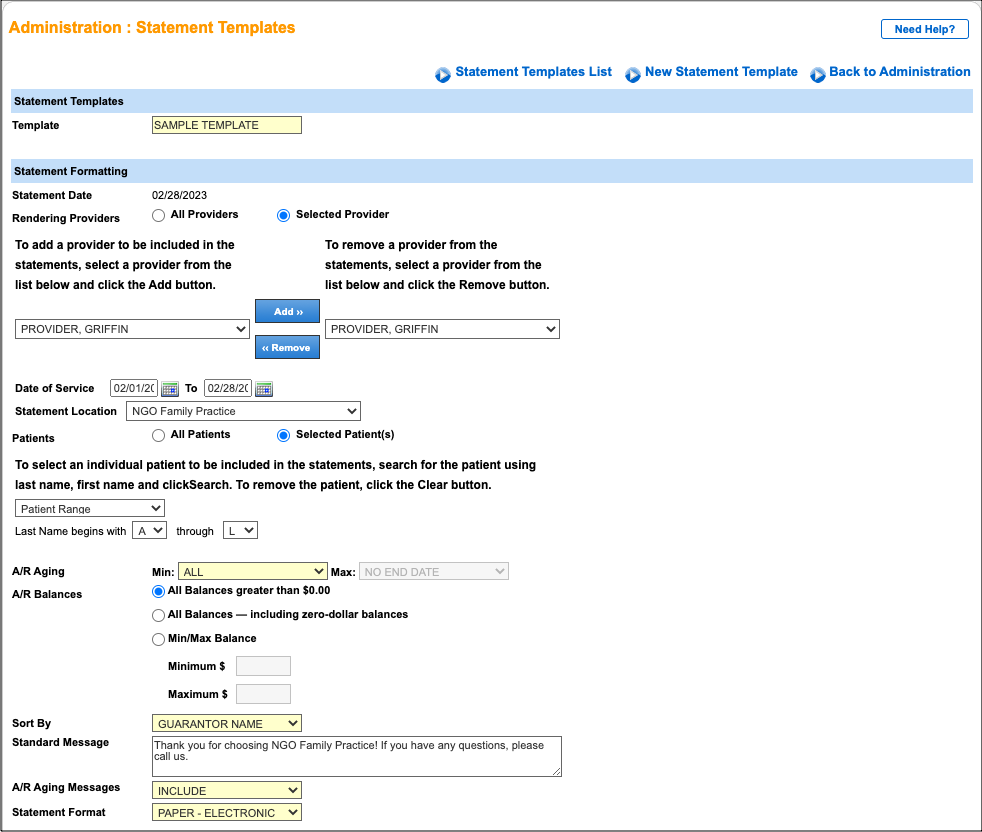
Statement Options
| Option | Description | User Action |
|---|
| Skip if generated in last x days | Skip generating statements for a selected number of days. | Select the check box and enter the number of days. |
| Display Statements on Patient Portal | Patients can view their statements in the Patient Portal. | Select the check box.
Make sure you have enabled the Patient Statements feature in Administration: Enable & Disable Features. |

Scheduling Options
- To generate statements on a schedule, select the Generate statements using this template on a schedule check box and select a recurring option.
- Select any additional options.
See Also: Administration: Statement MessagesElectronic StatementsGenerate a Batch of Patient Statements


