Enter information for the practice's rendering and billing providers in Administration: Provider Maintenance. These providers are used in Charge Entry and applies to the NPI in box 24, Tax ID in box 25, signature in box 31, and box 33 name/address/NPI. This claim data is where all provider-based reports base their information.
Contents
Add, Edit, Deactivate, or Delete a ProviderSelect the Provider/Submitter RoleSelect the NPI EntityEnter Provider InformationPDR Management SettingsProvider/Submitter Default Settings for Charge Entry, Claims, and StatementsAdditional Provider/Submitter ID
Open Administration: Provider Maintenance
- In PM, click Admin.
- Below Practice and Users, click Provider Maintenance.
Add, Edit, Deactivate, or Delete a Provider
| Icon/Link | Description | Notes |
|---|
| Add a Provider | Add a provider | |
 | Edit provider information | |
 | Deactivate/archive a provider | To reactivate the provider:
- You must be able to view archived providers (clear the Hide archived providers check box)
- Click
 . .
|
 | Delete a provider | You can only delete the provider if the provider is not associated to information such as a claim. |
 | For internal enrollment use | |

Select the Provider/Submitter Role
The role designates where the NPI can be used on a claim form. Make sure that the provider and their NPI match the role that the provider performs with regard to the claim.
| Role | Description | Notes |
|---|
| Billing/Organization/Group/Box 33 | NPI used as the billing provider in box 33. | |
| Rendering/Servicing | NPI used as the rendering/servicing provider in box 24 and box 31. | |
| Dual | NPI used in both areas. | Do not select Dual unless the provider is a sole proprietor who uses their social security number in box 25 and is not associated with a Billing/Organization/Group/Box 33 NPI. |

Select the NPI Entity
Select the NPI entity in the Provider Submitter Information section.
Enter Provider Information
Select the provider details in the Provider Submitter Information section. Required fields are highlighted in yellow.
| Field | Description | Notes |
|---|
| NPI | National Provider Identifier | When you enter the NPI, the First Name and Last Name or Organization Name fields autofill. Other fields may also autofill. The data is derived from the NPPES NPI Registry.
Other possible autofilled fields are:
- Taxonomy
- Title
- License State/Number
|
| Tax ID | | |
| First Name | | Do not include anything other than first name (no titles or credentials).
An individual physician/provider requires the First Name and Last Name = Type 1 NPI
Name on the prescriptions is what is entered in the First Name and Last Name fields. |
| Last Name or Organization Name | Provider's last name or the name of the hospital/facility/organization. | Do not include anything other than last name (no titles or credentials)
A hospital/facility/organization requires the Organization Name = Type 2 NPI |
| Suffix | | Not sent in prescription or claims |
| Taxonomy | Taxonomy code | |
| Direct Message Address | | Once the Direct Message address has been set up, you can select whether the user can send direct messages on behalf of a provider. Refer to the Direct Messaging section of Administration: User Maintenance. |
| Degree | | Character limit = 25 |
| Provider is also a Prescriber | Select if the provider is prescribing medications. | |
NPI First Name
NPI Last Name | These fields appear when you click the Provider is also a Prescriber check box. | The prescriber's name entered in these fields are electronically sent to Surescripts and NewCrop during the e-prescribing process, and, therefore, must match the provider's name in the NPPES NPI Registry. |
| License State/Number | | |
| DEA Number | The DEA number includes 2 letters, 6 numbers, and 1 check digit. | Mandatory if you select the Provider is also a Prescriber check box.
Enter NONE if the provider does not have a DEA number. |
| State Rx Qualifier/Number | | Used only in printed prescriptions. |
| Email | | Used for EHR messaging. |
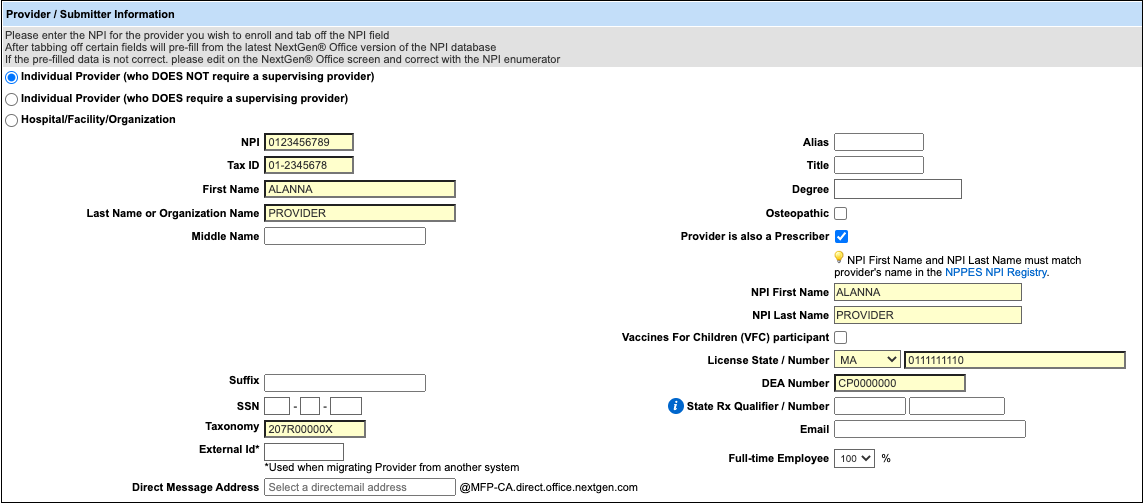
 You cannot edit the following fields if the provider has appointments, C-CDAs, charges, or a direct message address, or has signed an encounter or registered for e-prescribing.
You cannot edit the following fields if the provider has appointments, C-CDAs, charges, or a direct message address, or has signed an encounter or registered for e-prescribing.
- NPI
- First Name
- Last Name
- NPI First Name
- NPI Last Name
Individual Provider (who DOES require a supervising provider)
When you select Individual Provider (who DOES require a supervising provider) as the NPI entity, an additional subsection appears at the bottom of the Provider/Submitter Information section. To add a provider to the supervisor list, select one from the available list of providers and click Add.
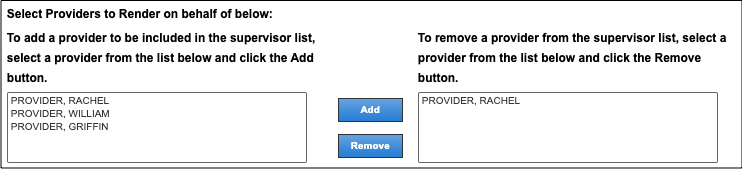
PDR Management Settings
This section appears when you select the Provider is also a Prescriber check box. For detailed information about this section, refer to PDR Management Settings.
Provider/Submitter Default Settings for Charge Entry, Claims, and Statements
All defaults are overwritten by appointment and EHR changes. These selections affect the options in Charge Entry and factor into the claim data.
Select Default Billing Location
Select Default Billing Location (this address will fill box 33 address lines). This address is pulled from Administration: Locations.
Optional Fields
| Field/Check Box | Description |
|---|
| Default Rendering Location | Populates the service location in Charge Entry. |
| Default Billing Provider | Populates the Billing Provider when selecting this rendering NPI in Charge Entry. |
| Assign a different Pay-To Provider and Location | Selecting this check box opens the Default Pay-To Provider field.
Do not select this option if the billing provider is the same as the pay-to provider. |
| Default Pay-To Provider | Populates the pay-to provider when this NPI is selected. |
| Default Rendering Provider | Populates the rendering provider when this billing NPI is selected. |
| Rendering Provider requires a Supervising Provider | Selecting this check box opens the Default Supervising Provider field. |
| Default Supervising Provider | Populates the supervising provider when this NPI is selected. |
| Default Referring Provider | Populates the referring provider when this NPI is selected. |
| Default Statement Location | Populates the default statement location for the rendering provider.
To learn how to set up practice or provider statement mailing addresses, refer to Statement Mailing Addresses. |
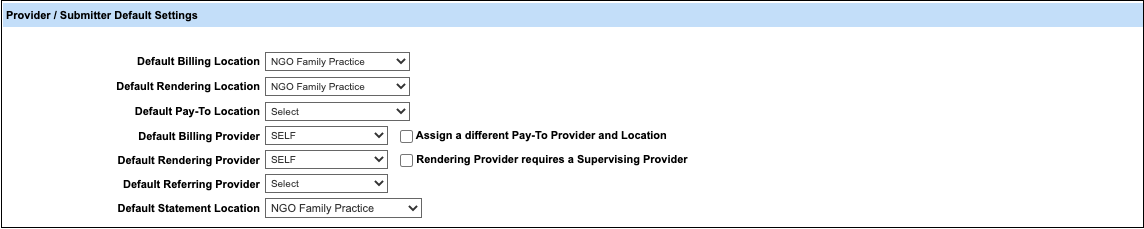
Additional Provider/Submitted ID (Optional)
Payers may require a Secondary ID or a SSN instead of a tax ID code.
- Select the Payer.
- Enter the ID.
- Select the ID Type.
- Select the EDI checkbox if you want the provider ID to be visible on the claim.
- Enter the Taxonomy.
- Click Save.
Note: To send the billing provider taxonomy code, enter the Taxonomy code and select the EDI check box. Coventry and Medicaid payers may require the billing provider taxonomy code.
See Also:Administration: User MaintenanceNew Provider ChecklistPrescribing RolesProvider Definitions


