You can configure practice settings in Administration: Practice Information.
Configure Practice Information Settings
| Field | Description |
|---|
| NPI | Set the default NPI for auto-eligibility. The NPI is used for the specific payers that require an NPI when verifying eligibility. The NPI is used in all automated eligibility features. |
| Email Payer Claim Rejection Report | Opt in for the email claim rejection report (claims angel service). Select Yes to have NextGen® Office send an email notification when rejections are present on your Claim Status Dashboard. Text rejection reports (Ancillary Medicare/Blue) are excluded from this feature.
Enter the email address in the Email Work field. |
| Auto Create COB | Activate this setting to have secondary claims automatically created. To have secondary and crossover claims batched overnight from those eligible on the Secondary Billing worklist, select this check box. |
| Use Patient Home Address for Claim Service Facility When POS Is 13 | Choose which address is populated for the claim service facility when you select 13 (assisted living facility) in the POS list in Charge Entry.
Select the Use Patient Home Address for Claim Service Facility When POS Is 13 check box in Administration: Practice Information to have the patient's home address populate for primary and secondary claims in the following areas:
- Box 32 (service facility location information) in the claim form
- 2310C loop and segment
- Providers and Service Location pane under Claim Details on the Manage Claims and Claim Status pages
This check box is not selected by default, in which case the location in the aforementioned areas is used for the claim service facility. If you select multiple places of service, the first place of service takes precedence. |
| Application Sender’s Code (GS02) and Interchange Sender ID (ISA06) | Set the default practice’s Applications Sender Code (GS02) and Interchange Sender ID (ISA06) used in the SFTP ANSI claims service. |
| Copy Referring to Supervising Provider | To have the referring provider automatically copied to the Supervising field when starting an encounter and creating a new claim, select Yes. |
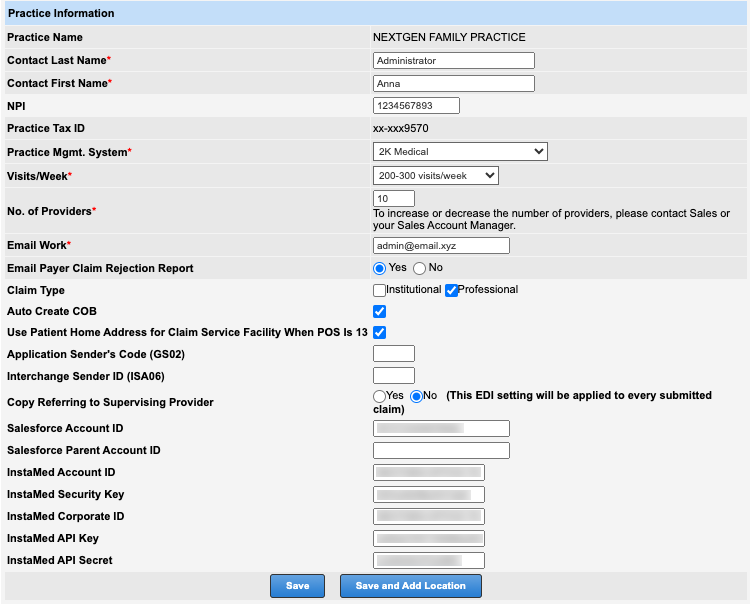
Add a Practice ID
- In NextGen Office PM, select Admin > Practice Information.
- In the Additional Practice ID Add/Edit section, select Add another Additional Practice ID.
- Select the payer.
- Enter the ID.
- Select the ID type.
- Select Save.



