Practice administrators (super users) enter their Prescription Drug Monitoring Program (PDMP) vendor-provided credentials in Administration: PDMP Vendor Credentials Management to enable access to the PDMP Report module for their practice prescribers. If the credentials are valid, no further action is needed. After setup is complete, prescribers are able to open a PDMP report.
Contents
PDMP Report Access Requirements
PDMP Vendor Credentials
Manage Credentials
PDMP Report Access Requirements
- Register for one or both PDMP vendors. They both provide the credentials that you enter on this page.
- For all prescribers, select their User Role in Administration: User Maintenance. The User Role is only for PDMP setup and does not affect any other setups or workflows.
- Enter the NPI for each location in Administration: Locations.
- Search for the provider's NPI
- The location NPI is used to check the prescriber's state PDMP through NextGen® Office and for claim submission (box 32 on a claim form or loop 2310C/2420C NM109). If you do not need the location NPI to appear on your claims in box 32 or loop 2310C/2420C NM109, clear the Use the location NPI for billing check box.
MIPS Bonus Measure – Query of Prescription Drug Monitoring Program (PDMP)
Query of Prescription Drug Monitoring Program (PDMP) is an optional, self-attesting Promoting Interoperability measure.
If you want to update the location for recording purposes for this measure, you must update the location from the top toolbar in EHR. Changing your location on the Medication List, Prescribe, or Medication History page does not change your location for the purpose of checking your state PDMP through Bamboo Health or LogiCoy.
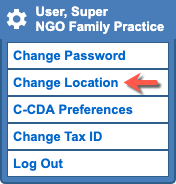
PDMP Vendor Credentials
When registration with Bamboo Health or LogiCoy has been completed, each vendor sends you a username and password to access PDMP reports.
Open Administration: PDMP Vendor Credentials Management
- On the menu bar, click Admin.
- Below Setup, click PDMP Vendor Credentials Management.
Enter Username and Password
- Enter the Username and Password provided by Bamboo Health or LogiCoy
- Click Submit.
Your PDMP vendor credentials have been successfully verified and saved. A success message appears on-screen as long as the credentials are valid.
Manage Credentials
To update or delete your PDMP vendor credentials for Bamboo Health or LogiCoy, click Manage Credentials.
Update Credentials
If you receive new credentials from Bamboo Health or LogiCoy, you must update them on this page. Our example uses Bamboo Health, but the procedure is the same for LogiCoy.
- Enter the new Username and Password.
- Click Update Credentials.
Your PDMP vendor credentials have been successfully verified and saved. A success message appears on-screen as long as the credentials are valid.
Delete Credentials
The example uses Bamboo Health, but the procedure is the same for LogiCoy.
- Click Delete Credentials.
- To confirm the deletion, click Delete.
See Also:
PDMP Registration with Bamboo Health
PDMP Registration with LogiCoy
PDMP Report Troubleshooting
PDMP Report with Bamboo Health FAQ
PDMP Report with LogiCoy FAQ
Last Updated: 4/15/25



